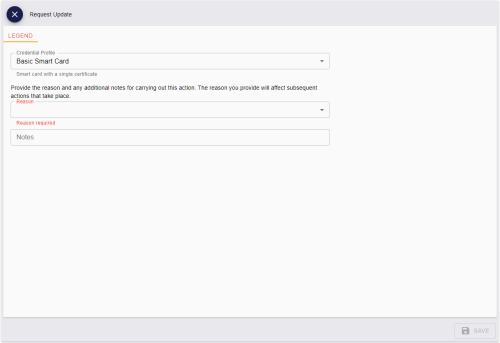5.10 Requesting an update for a device
You can request an update for a device, either to update the device to the latest version of the credential profile used to issue it, or to reprovision it completely, using either the same credential profile or a different credential profile.
You can requests updates for issued contact smart cards. You cannot request updates for your own device.
To request an update for a device:
-
Search for the device, and view its details.
See section 5.1, Searching for a device.
Alternatively, insert the device into a reader.
See section 5.2, Reading a device.
You can also view a device from any form that contains a link to the device.
For example:
- Click the item in the list on the DEVICES tab of the View Person form.
- Click the link icon
 on the Device Serial Number field of the View Request form.
on the Device Serial Number field of the View Request form.
-
Click the Request Update option in the button bar at the bottom of the screen.
You may have to click the ... option to see any additional available actions.
The Request Update screen appears:
-
From the Credential Profile drop-down list, select the credential profile you want to use.
The list defaults to the credential profile used to issue the device. You can update the device to the latest version of the credential profile, or re-issue the device using a different credential profile.
Note: If you are using the current credential profile, you must have the Can Collect permission set up in the credential profile. If you are using a different credential profile, you must have the Can Request permission set up in the credential profile.
Make sure you select a credential profile that matches the capabilities of the device you want to update; for example, if your device is a contact smart card, you cannot update to a credential profile that is both contact and contactless.
-
From the Reason drop-down list, select one of the following options:
-
Reprovision all content on the device – this option erases and then writes the device content, re-encoding the device completely.
-
Apply latest updates – this option updates the device to the latest version of the specified credential profile; for example, you can add new certificates to an existing device using this option.
-
-
Type any Notes on the request.
You can provide further information on your reasons for requesting an update for the device. This information is stored in the audit record.
-
Click SAVE.
Note: Creating a request cancels any previous requests of the same type; that is, creating an update request cancels any previous update requests, and creating a reprovision request cancels any previous reprovision requests.
If you have selected the same credential profile for an update, you do not need to approve the request, even if the credential profile has the Validate Issuance option set. However, if you change the credential profile to one that has the Validate Issuance option set, you must approve the request before you can collect it. See section 6.2, Approving, rejecting, and canceling requests.
You can collect the updates (both simple updates and reprovisions) using the Collect Updates option on the View Device screen. See section 5.9, Updating a device.